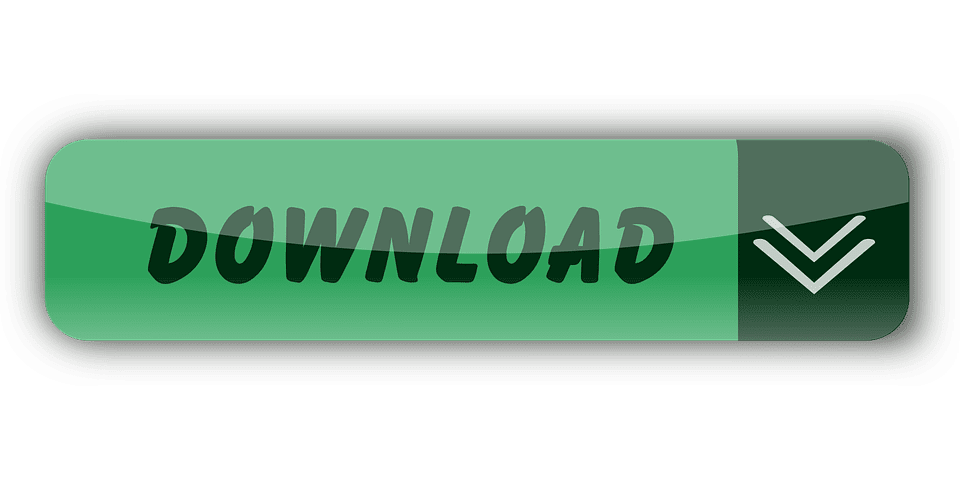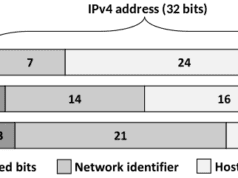Downloading software online puts PC users at stakes of catching a virus. While it’s important to use trusted sources when testing new apps, there are some other working tips that’ll protect the system from infections.
In this post, you’ll find a rundown on 10 tried-and-true security tips both a beginning and a professional user can benefit from while downloading files.
Step 1. Use Anti-Malware Software
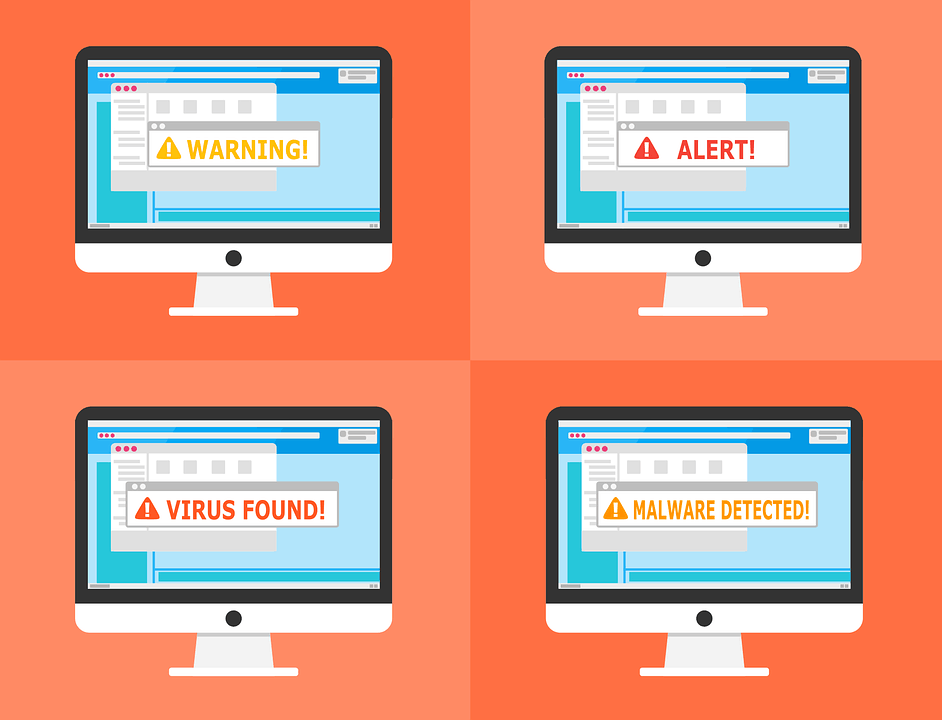
Downloading malware protection tools is essential when it comes to online security. Most tools available in the market provide users with real-time online activity tracking and malware protection. In other words, in case you’re about to download a malicious system, a PC will be alerted about the risk.
Here are some tools you can consider downloading:
- Bitdefender software;
- Avast antivirus;
- AVG Antivirus;
- Norton;
- Avira.
Step 2. Update your operating system
Older versions of your OS are more prone to malware attacks and trojan infections than the new ones. Software developers include security patches as a part of the update – that’s why, using Windows 10 instead of 7 or older versions, a PC user will be automatically protecting himself.
Step 3. Secure your home network
Home network vulnerabilities can lead to security breaches for all devices, connected to the router. Be sure to secure your network and disable public access to it. Here are a few ways to bulletproof a Wi-Fi connection.
- Use WPA2 or WPA encryption protocols instead of WEP;
- Don’t share the network’s SSID – the name of your Wi-Fi network;
- Create a secure WPA password;
- Install firewall software and run system checks on a regular basis;
- Use a VPN for torrenting;
- Enable MAC authentication for users.
Following these simple rules will already increase the overall system security and protect from a fair share of online threats.
Step 4. Store file backups
Another way to go about fighting malware attacks is by minimizing possible damage. To take a proactive approach to system safety, create a backup version of your hard drive. Theoretically, it’s recommended to have the copies of all data in, at least, three places: home, workplace, and a house of a trusted friend or a family member.
The implications of such protection are evident – once one device is attacked, you can delete all affected data permanently without losing any significant information.
Step 5. Ignore untrustworthy links
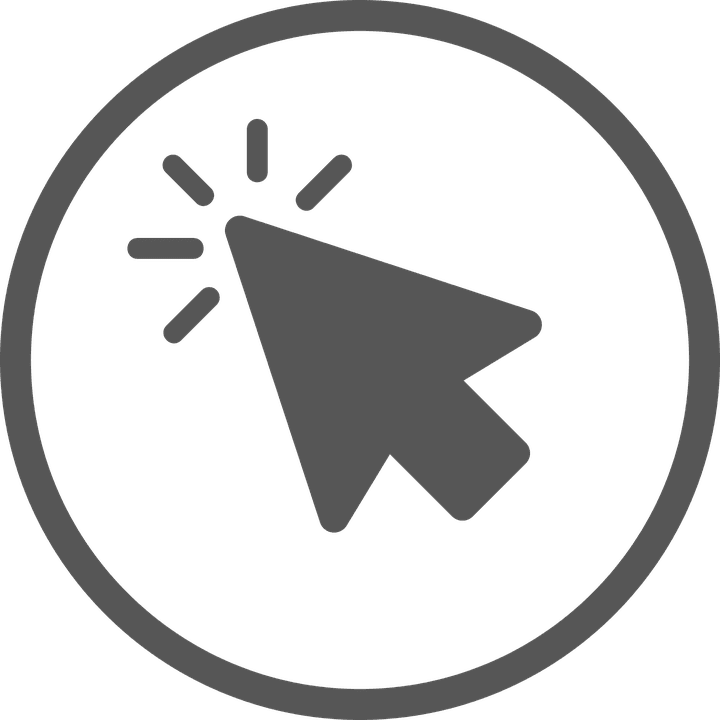
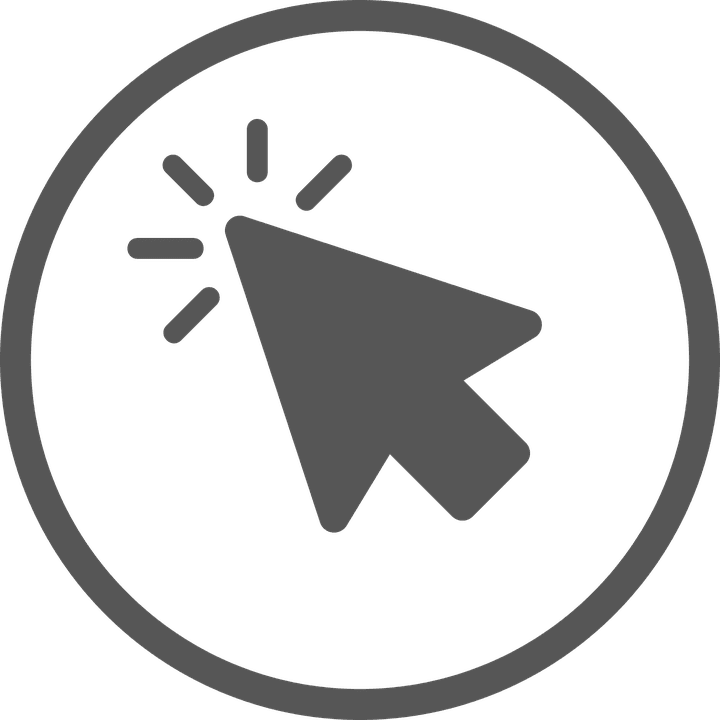
Even if your system is protected, there’s a firewall scanning the network, and all files are stored securely, it’s still best to avoid risks. To ensure you’re not downloading malware, pay attention to the following:
- Email-based links;
- Google Chrome security warnings;
- Lack of the HTTPS protocol;
- Don’t download files that have no credible reviews.
PC users need to be highly attentive when looking for free downloads. It’s best to trust credible platforms like RocketFiles – Free Downloads and Reviews, with a large file database rather than small websites, created with Wix or another page builder.
Step 6. Scan download links using online tools
If you’re suspicious of a file or want to double-check each download, running a scan is a good idea to validate the link’s safety. To scan a file, do the following:
- Copy the URL of the page;
- Open an online scanner;
- Paste the link into a designated box;
- Wait for the result.
As to the list of download scanners, here are the most popular tools:
- Malwarebytes Anti-Malware;
- Bitfender Antivirus;
- Emsisoft Emergency Kit;
- Virus Total.
Step 7. Use strong password-protection
In case you have password-protected folders on the computer (by the way, well done), be sure to think of a strong password. This way, an attacker will not be able to penetrate protection and get access to confidential data.
The characteristics of a strong password are the following ones:
- Use 12-character long or longer passwords;
- Increase password complexity by adding uppercase letters, numbers, and special characters.
To keep track of complex passwords, consider using managers like LastPass. This way, you’ll be able to automatically login to all of your accounts.
Step 8. Pay attention to advertising banners
When downloading a program, be careful when clicking on ‘Download’ buttons. Some of those could be masked advertising offers from attackers – by clicking, you’re more likely to infect the system.
Remember that a credible link usually has the name of the file as well as its size near the ‘Download’ call-to-action. To differentiate from advertising announcements, website managers also started putting the real link as hyperlinked plain text, not a button.
Step 9. Be wary of pop-up notifications
Another way to lure PC users into malware traps is by sending pop-up notifications with malicious links. Such offers are usually masked as software update suggestions. That’s why you have to double-check the credibility of any pop-up offering to update Google Chrome, Adobe Flash Player, or other software.
When updating software, use only its official websites.
The same is true for security threats detection. Instead of trusting a pop-up that claims to have detected a threat, open your preferred antivirus tool and run a system scan to prove the validity of the notification.
Step 10. Update downloaded apps every once in a while


To ensure the program will not harm you once downloaded, take your time to check for latest updates every once in a while – we’ve already described why using the latest version of any application is beneficial from a security standpoint.
If you download apps from secure sources – such as Microsoft Store – those programs will update automatically. If not, find a tool’s official website, save it, and track updates and new patches on a regular basis.
Conclusion
All the security tips for downloading files online have to do with common sense. If you comply with basic security practices, a PC should be well-protected and resistant to all common threats. It’s crucial to choose trusted websites for downloading apps – be sure to conduct thorough research on the publisher before downloading anything from the website.
Cover Image credits