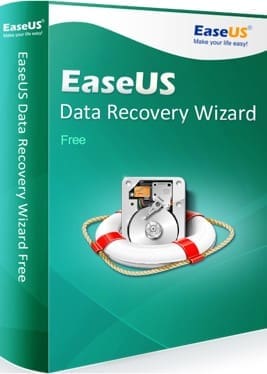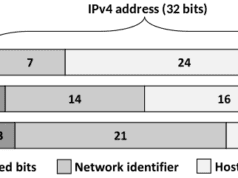Have you ever lost data on your computer or found it hard to access the information you wanted? It could be you accidentally deleted the files from your tablet, laptop, computer or another device. If not, the hard drive may have failed or the system crashed. Nothing can be as frustrating as that.
Luckily, there are a number of free data recovery software you can use to restore all the information you lost. With these great solutions, hard drive recovery for Mac and Windows is like a breeze.
EaseUS Data Recovery Wizard is one of the newest solutions for data loss related issues for all computer users. It doesn’t matter if you are using your computer at home or at work. You can recover data lost due to deletion, formatted drives, and system crashes.
Use it to recover folders, emails, videos, audio, graphics, and documents. Some of the devices on which this software works include hard drives, USB drives, solid state drives, SD cards, memory cards, tablet computers, smartphones, music players, and digital cameras.
The following are some of the greatest EaseUS free data recovery software:
Guiding You through the Entire Recovery Process
This hard drive recovery software is easy to use since it takes you through a step-by-step guide from the beginning to the end. During the installation process, you will receive a warning not to install it on a hard drive or partition where the files to be recovered are stored. This is to ensure you avoid overwriting the recovered files so as to have them successfully recovered.
A Simple Wizard-Based Interface
With this hard drive recovery wizard, you will be taken through a step-by-step process. That is all thanks to its wizard-based interface. You will be asked to select the hard drive or partition from which you want to recover data. The software will display a list of all the files in the partition or hard drive. You can then select the files to recover from this list.
Deep Scan and Quick Scan Options
Ro access the lost data, you will be provided with two ways to do your scans. Either the quick scan or deep scan. The quick scan gives you very quick access to your lost data. The files in the displayed list could, however, end up without the ones you are looking for. To ensure no files remain hidden, this free data recovery software then runs the deep scan. That will expose files that the quick scan couldn’t find. That way, all the lost data would be recovered.
Scan Results and Recovery
On the list of files to be recovered, you will be able to see the file name, type, file, and size. Double click on the file you want to recover to preview its quality. It is also possible to filter your search results to target a specific file. Once you are sure which files you want to recover, select them and click ‘Recover’.
This hard drive recovery wizard is not just easy to use but also very versatile. By going through the step-by-step recovery process, you will be able to retrieve data from different devices and file systems.